Inbound Orders
Inbound Order Requirements
How do I book an inbound order?
In the navigation bar click to Send Inventory → Create Inbound Order
Submit the fulfilment centre, where your inventory is shipped from, the estimated arrival date of the inbound and your delivery method.
Express – This is inbound being delivered via a local courier and the tracking number will need to be uploaded.
Truck – If this is selected then an ASN will need to be booked.
Self-Delivery – if this is selected then an ASN will need to be booked.
What methods of delivery do you accept for inbound orders?
Express, Truck, Self-Delivery.
How to cancel or change an inbound order
If you need to make changes to an inbound order after submitting it, unfortunately, it's not possible to edit the order. You will have to cancel the order and create a new one with the correct information.
To cancel an inbound order, please follow these steps:
◦ Log in to your Orange Connex seller portal and click on "Send Inventory" on the main dashboard.
◦ Select "Inbound Orders"
◦ Locate the order you want to cancel and click on the "Action" dropdown button.
◦ Hover over the down arrow and click on "Cancel."
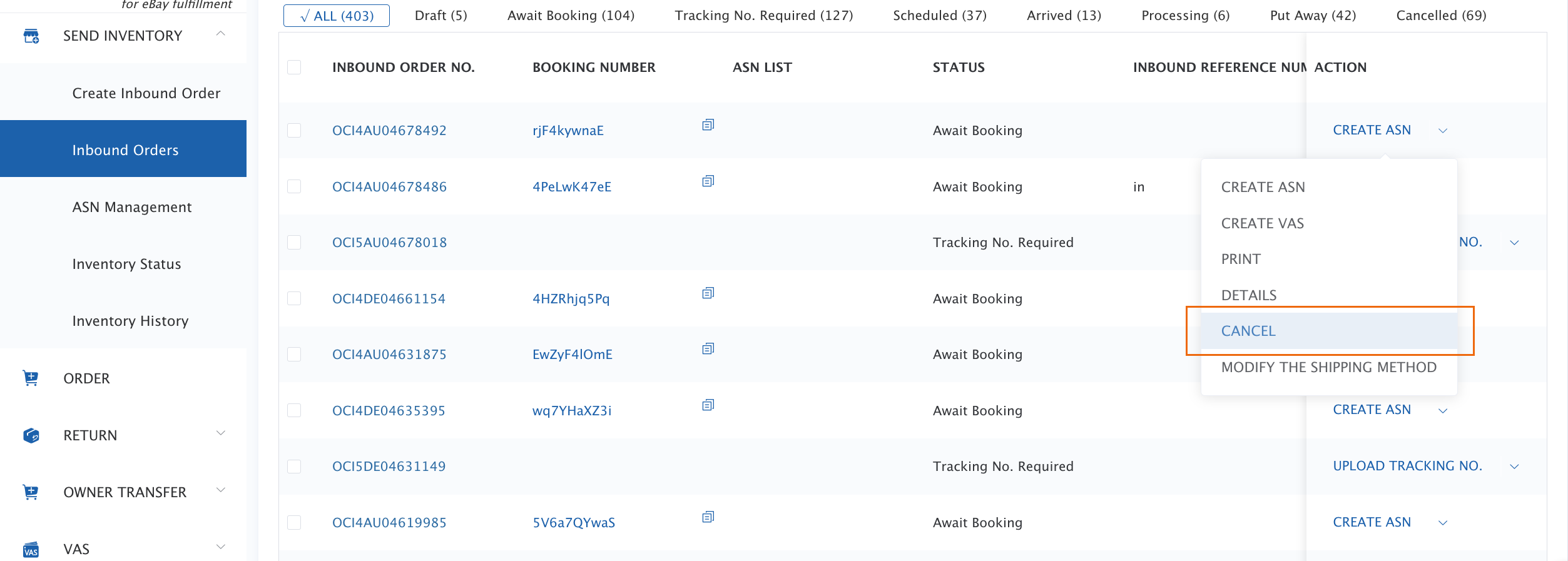
How to cancel or change an ASN
Changes can be made with a day’s (24 hours) notice. A new ASN will need to be created where less than a day’s (24 hours) notice can be given.
Please go to Send Inventory>Inbound Orders, then choose 'MODIFY ASN' to cancel or change an ASN.
Please note that failing to create an ASN or not delivering the shipment at the scheduled time may result in the refusal of the shipment. The charges for ASN irregularities can be found on page of Inbound Service Fees onwards of the rate card.
